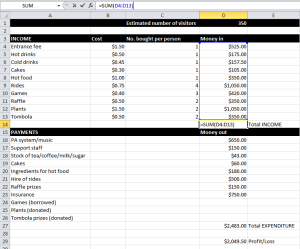Spreadsheet modelling skills : Using spreadsheet are useful with the abilities. It calculations are carried out automatically and the results can be seen very quickly.
The picture shows us about ‘Absolute cell referencing’ which is if we don’t want the cells to be reference to change we can lock that cell. For example, if you want D1 cell to be the multipled by cells from B4 to B10 and C4 to C10, you can use the equation, =(B4:C4*$D$1) The short way to put dollar sign between it is D (press F$) 1 would be $D$1.
Or else, you can name the cell to make it, ‘Absolute cell referencing’.
We should put the function name (e.g. SUM, AVERAGE, MIN or MAX) and bracket. : <- It means between the cells.
=VLOOKUP(what to find, where to look, what to return)
For example, =VLOOKUP(D1,Alphabet,2)
=IF(what is being tested, what to do if true, what to do if false)
For example, =IF(D1=””,””, VLOOKUP(D1,Alphabet,2))
*If we opened two brackets, we need to close two brackets.
 COUNTIF is used to count the number of cells that contain particular data. SUMIF is used to add together numbers that meet criteria that you set. COUNTA is used to count the amount of cells that contain numbers or text.
COUNTIF is used to count the number of cells that contain particular data. SUMIF is used to add together numbers that meet criteria that you set. COUNTA is used to count the amount of cells that contain numbers or text.AVERAGE is used to calculate the average of some numbers.
If you don’t see the cells or rows, make sure that you unhide the cells or rows.